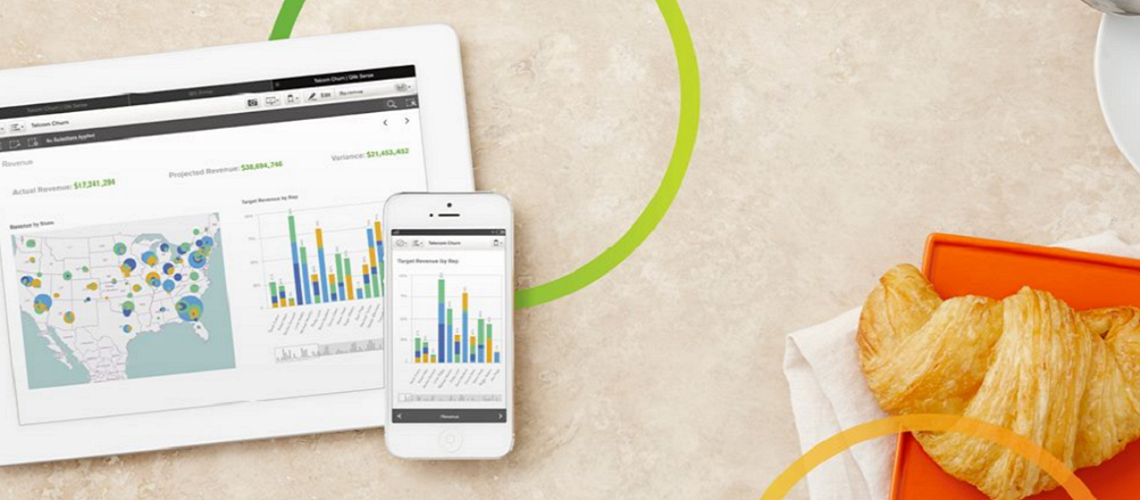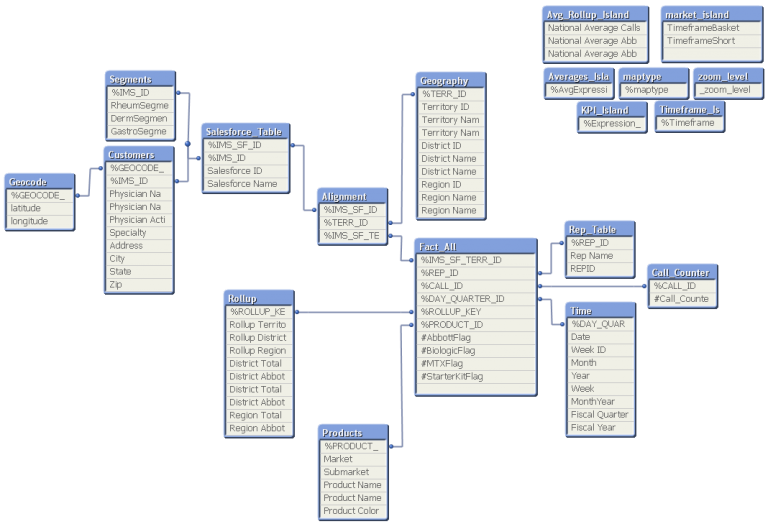There are benefits to publishing and distributing your NPrinting reports to the Qlik Sense Hub. You can access Qlik Sense apps and Qlik NPrinting reports in the same place and users will only have to log in to one central platform.
In this post, we will show you how to:
- Set the Qlik Sense Hub as a Destination
- Publish and distribute Qlik NPrinting reports to the Qlik Sense Hub.
Requirements:
- Qlik NPrinting version 17.1 or later
- Qlik Sense 3.0.1 or later
It is also important to note that you can only distribute Qlik NPrinting reports to Windows domain users you have configured in both Qlik NPrinting and Qlik Sense.
This article assumes that you have already connected your Qlik NPrinting installation to one or more Qlik Sense servers successfully. Without completing that first, you will not be able to distribute reports successfully.
Setting the Qlik Sense Hub as a Destination
Now that the connection is created, we can set up the Qlik Sense Hub as a report destination.
On the main menu, click the Destinations drop-down, and click Hub.

Insert a Name and enter the Central node address (central node computer name) for the Qlik Sense Hub.

Click Save.

This will allow us the option of publishing to the Hub in the Publish task settings.
Publishing & Distributing the Report to the Hub
Here we explain how to publish and distribute NPrinting reports to the Qlik Sense Hub. Note: You must be logged into Qlik NPrinting as a user with Publish tasks permissions.
- On the main menu, click the Tasks drop-down, and click “Publish Task.”
- Select “Create Task.”
Enter a name. Next, select your app from the drop-down list. Ensure the Enabled check box is selected. Leave the default values for the other options. - Click “Create.”
- Next, click on the Reports tab. Then, click the “Add report” button.
Select a report previously created from the Choose report drop-down list. Then, select the desired report output from the Output format drop-down list. Make sure that the Attach to email and Enabled check boxes are selected. - Click “Add report.”
- Next, click on the Users/groups tab. Then click the “Add user or group” button.
Select a user or group from the Choose recipient drop-down list. Next, select the Enabled and NewsStand destination check boxes. - Click “Add recipient.”
Note: The user/s selected must be Windows domain users who have been configured in both Qlik NPrinting and Qlik Sense.
Click on the Destinations tab. In the NewsStand column, click the Publish for all check box. And in the Hub column, click the Upload for all check box. - Click “Save.”
- To run the report, click the “Run now” button in the report overview screen.
- You can also run the report by clicking the Tasks drop-down on the main menu and click Publish task. Navigate to the Publish task you want to run. Select the Action icon, click “Run now.”
- A confirmation message will appear at the top of the page.
Recipient/s can now navigate to the Qlik Sense Hub in their browsers and view the report under the new Reports tab on the left-hand side. You can open reports directly from Qlik Sense. - Users can now access their Qlik Sense applications AND their Qlik NPrinting reports in one central location!
- They will also receive a copy in the NewsStand.
One downside to publishing reports to the Qlik Sense Hub rather than the Qlik NPrinting NewsStand is users will only see the latest version of a report. They will not be able to access older versions of a report like is possible in the NewsStand.